
|
Restoring Deleted Documents or Cases |
Scroll |
Users with permission can delete documents or cases in the Thereforeā¢ Navigator. Documents are not immediately deleted from the Thereforeā¢ system, but rather placed in a Recycle Bin. Users can restore any documents they deleted by accessing their Recycle Bin. Here they can restore their previously deleted documents or cases. Normal users can only manage documents they personally deleted, while administrators can access all items deleted by all users. Administrators can also access a system-wide Recycle Bin in the Thereforeā¢ Console.
How do I restore documents or cases I deleted?
1.Click on the Thereforeā¢ Navigator application tab and select Recycle Bin.
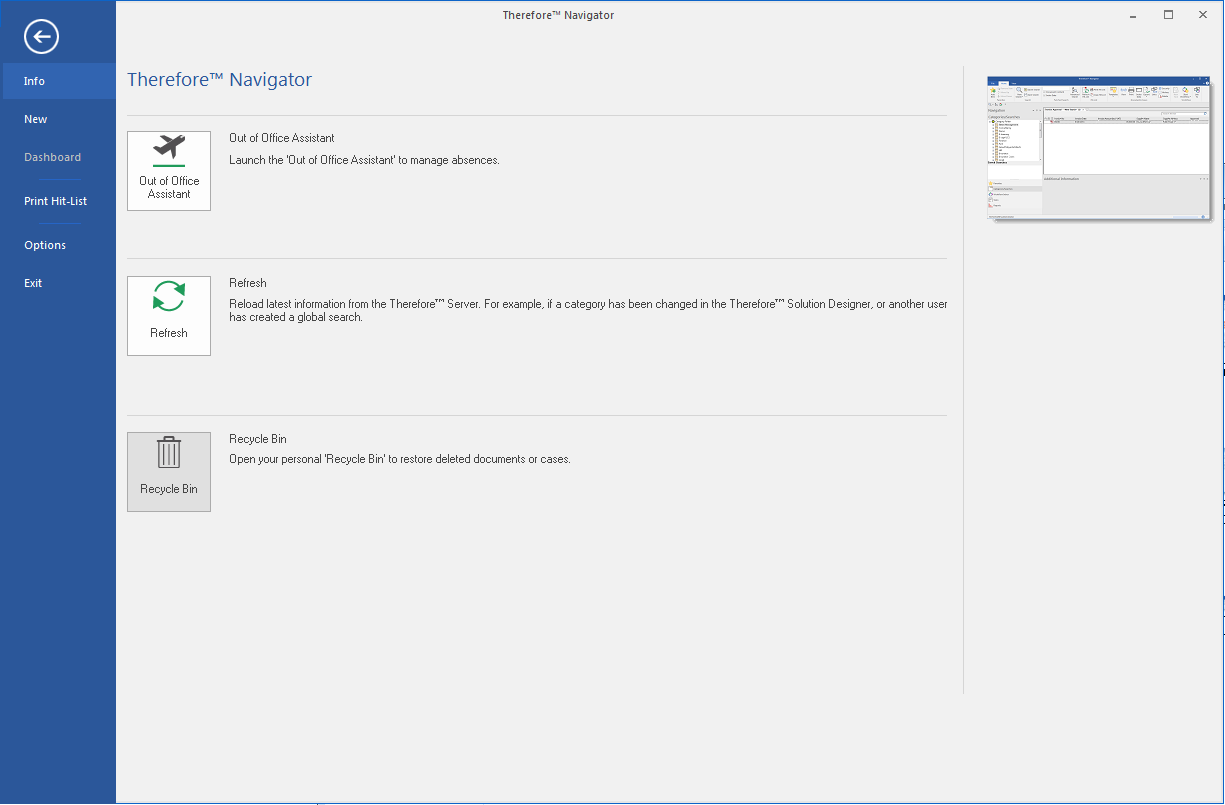
2.A list of all documents and cases deleted by the current user will be displayed. Selecting Filter will let you choose several options to refine your search.
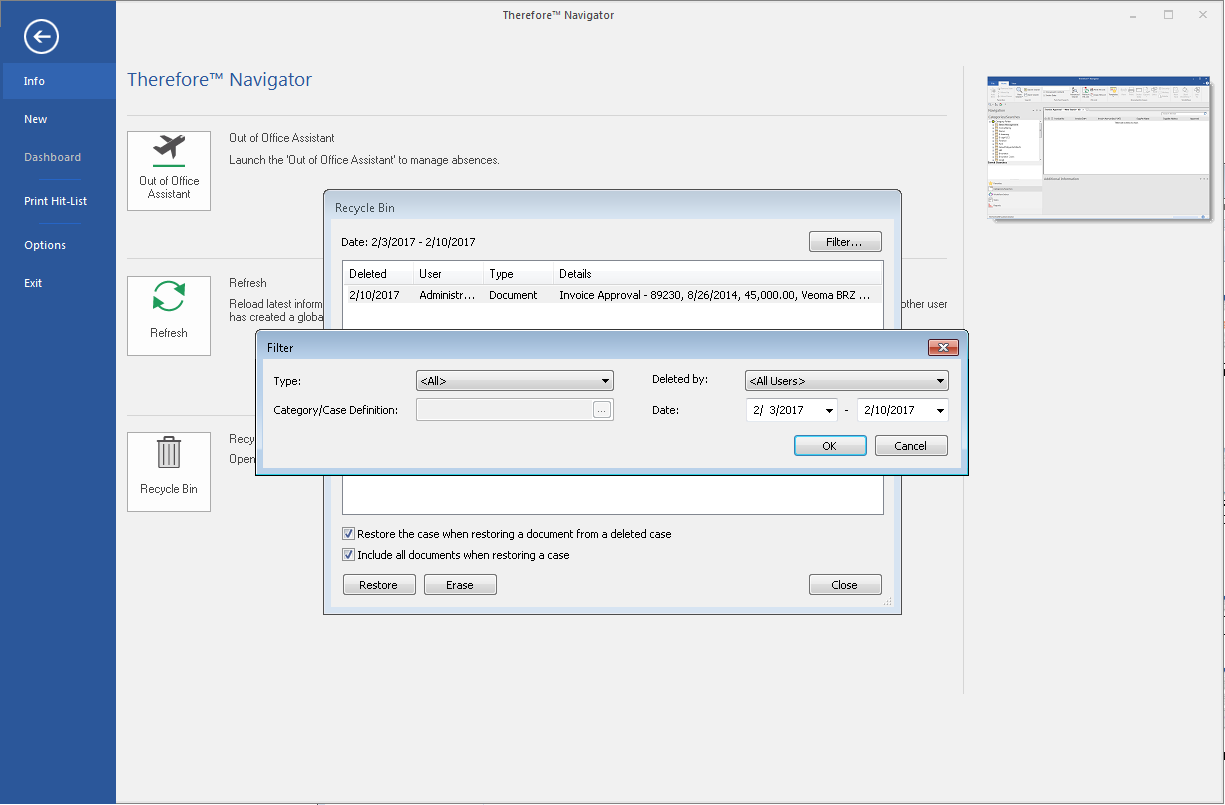
3.Select one or more items you want to restore. If a single document is chosen, an index data dialog is displayed, where the index data of the document can be changed. Pressing View will allow you to see a local copy of the document. If a case is chosen, you will be asked if you also want to restore all documents contained in the case.
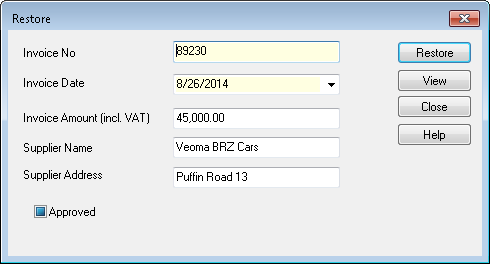
|
•Deleted documents that are viewed from the Recycle Bin are local copies that may not be changed in any way until they are restored. •If more than one document has been selected, they will all be restored without first accessing the index data dialog. |

